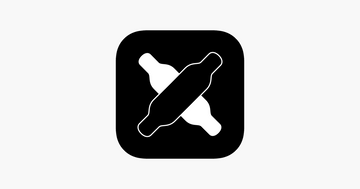How To Program BOUNDMOTOR ESC – Firmware Version 5.1
In this guide, we will go through how to set up our Vesc based bound motor electric speed controller. This is important to get your Electric Skateboard to operate smoothly. The guide will include the remote setup, motor settings, and more. This guide is based on VESC firmware 5.1, and VESC TOOL 2.06. If you have changed to a new boundmotor ESC or new motor, you can follow this guide to set them up.
Before you get started
Before starting, we need to get all the materials and applications ready. Start by downloading the free Vesc tool. Then turn on your skateboard and connect a Micro-usb cable to the speed controller and into your computer.
- BOUNDMOTOR ESC;
- Battery Pack;
- Motor kit;
- Computers/Laptop with VESC tool installed;
- Micro USB cable with a data transfer function;
VIDEO GUIDE
STEP-BY-STEP GUIDE
SET UP THE REMOTE
How to pair the remote and the ESC
- Open the VESC tool;
- Connect the VESC to the battery pack;
- Plug the USB cable to your PC, and micro usb to the VESC;
- Hold the power button and gear button on the remote at the same time.
- The LED indicator on the remote started flashing;
- Turn on the VESC, the remote and ESC will match automatically;

Open VESC TOOL:
![]() -Click the connect button on the top right.
-Click the connect button on the top right.
![]()
Go to [Welcome & Wizards] section;
Click the [Setup Input] button;
Click [next] button;
Select the [PPM INPUT]:
Click [NEXT] button;
Now push the throttle to the top once and brake fully once.
Click the [APPLY] [NEXT] [NEXT] [FINISH];
Click ![]() -Write motor configuration
-Write motor configuration
Click ![]() -Write app configuration
-Write app configuration
SET UP THE MOTORS
Setup Motors FOC
Click [Setup Motors FOC] button;
- MOTOR TAB: Choose [Large Outrunner(~2000g)]
- BATTERY TAB:
- BATTERY TYPE: [BATTERY_TYPE_LIION_3_0__4_2]
- Battery Cells Series: [12]-Change to your own battery information
- Battery Capacity:[14.400AH]-Change to your own battery information

- SETUP
- Check [DIRECT DRIVE]-if you are setting direct drive motors or hub motors.
- Wheel Diameter:[105 mm]-we are using 105mm airless wheels.
- Click [Run Detection]

The motor will start to spin, wait for the detection to be completed and the Click the [FINISH] button.
Click ![]() -Write motor configuration
-Write motor configuration
Click ![]() -Write app configuration
-Write app configuration
motor settings
Go to Control panel on the left, [MOTOR SETTINGS] TAB –>[General] tab,
- [Voltage],make sure that the battery information is accurate.
- [Current]:
- [Motor Current Max]: 100A
- [Motor Current Max Brake]: -60A
- [Battery Current Max]: 20A-(20-30A)
- [Battery Current Max Regen]: -20A
Click ![]() -Write motor configuration
-Write motor configuration
Click ![]() -Write app configuration
-Write app configuration

APP SETTINGS
Go to Control panel on the left, [APP SETTINGS] TAB –>[PPMl] tab:
- [Throttle Expo]: 50%
- [Throttle Expo Brake]: 50%
Click ![]() -Write motor configuration
-Write motor configuration
Click ![]() -Write app configuration
-Write app configuration
Now you can push the throttle, this motor here has been set up.
SET UP ANOTHER MOTOR
Plug the micro USB to another side of the VESC
![]() -Click the connect button on the top right.
-Click the connect button on the top right.
Run the steps again.
EXTRA NOTE FOR SETTING BOUNDMOTOR DIRECT DRIVE
VESC FIRMWARE VERSION: 5.1;
VESC TOOL: 2.06
Go to Control panel on the left, [MOTOR SETTINGS] TAB –>[FOC] tab –>[Hall Sensors]
- [Sensorless ERPM]: change to 2000;
It can make the direct drive skateboard start more smoothly.
Click ![]() -Write motor configuration
-Write motor configuration
Click ![]() -Write app configuration
-Write app configuration

The VESC and motors have been set up, and your skateboard is ready to go. we hope this guide can help you. If you have other questions, you can leave a comment below or contact us directly.